In a previous article, when we tried Linux Lite 5.0, we presented the installation of Kodi through the Software Manager of the distribution. This applies to almost all distributions as long as it is included in the Repositories from where the “packages” for installing the programs are “pulled”. What we have found, is that in this way we often do not have the latest version of the program, but the one included in the basic Repository of each distribution. As the Kodi team has created its own PPA, we can add this source in the distribution and receive from there, the installation packages, and the upgrades when they are available.
Ubuntu and Ubuntu Based Distros
Here things are simple and we will finally open the famous Terminal
A simple and quick way to open Terminal is to combine Ctrl + Alt + T

We start with a command that is not really necessary. It allows us, or otherwise, “Unlocks” the ability to add new resources to install packages on our system. In most distributions this is already enabled and the command will not lead anywhere. We just mention it in case you are trying a distribution out of the ordinary ones.
![]()
Here we will add the new source, which is none other than the official PPA of Kodi team.
![]()
Hit Enter. Logically it will ask us to enter the Password of the user (We will not see anything filled in on the screen despite the fact that we typed our password.) Press Enter again
![]()
Confirmation of the source –>Enter

The source for Kodi’s stable official versions has been added.

Then we type sudo apt-get update

We press Enter and our system is updated for all available software packages for installation and updates

Type sudo apt-get install kodi and press Enter
The system locates the available packages and informs us about what is required for the installation of the program. It also informs us about the required space on the hard drive, for the overall installation. Type y and press Enter

The various packages are downloaded and installed successfully.

We can type kodi in Terminal and the program will open normally. In any case, we can now close Terminal, and locate Kodi in the installed programs.

With one click the latest version of Kodi will open. You will notice that it will open directly in Full Screen. With the “\” key we can switch from window to Full Screen, and vice versa whenever we want.
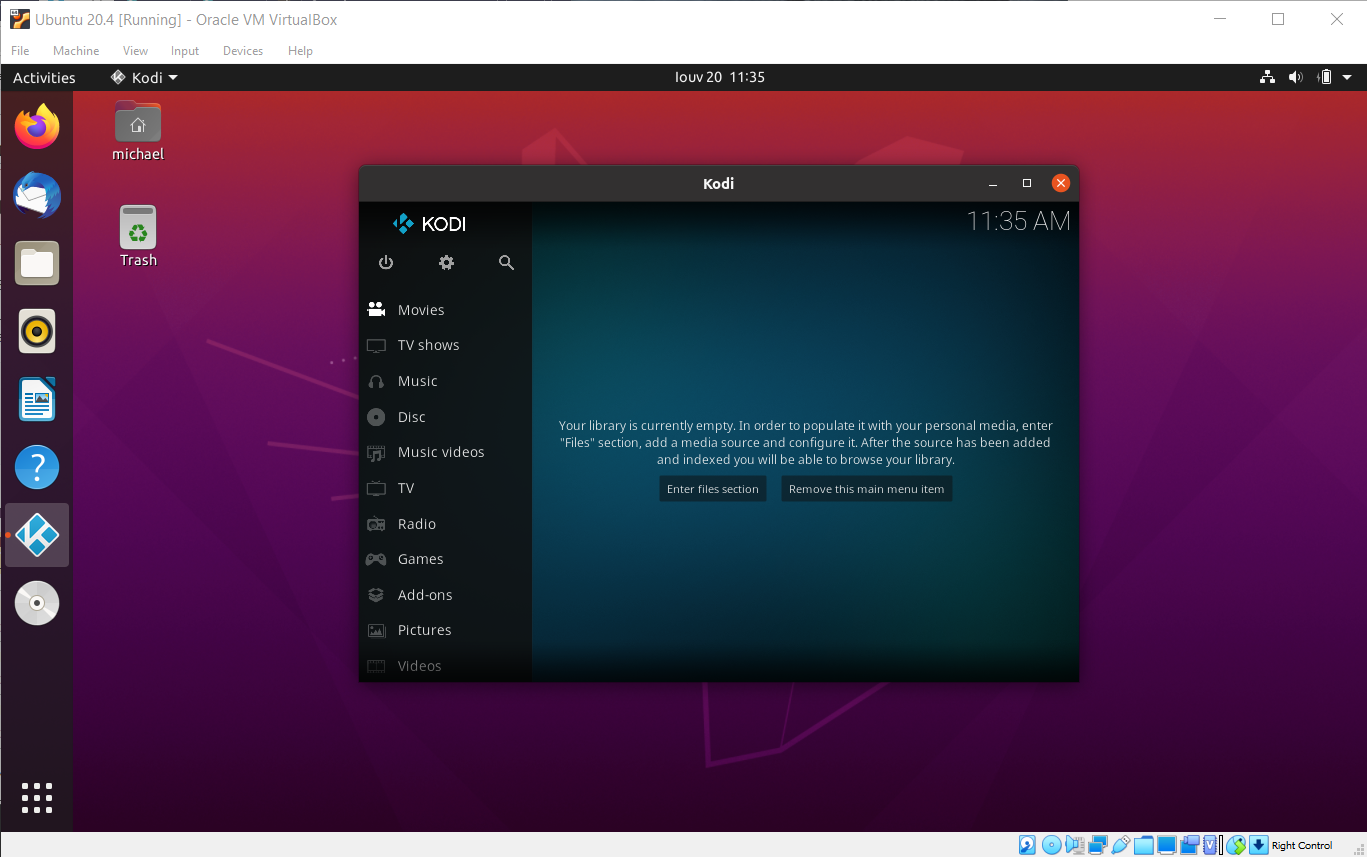
This process applies to all Ubuntu-based distributions, such as Lubuntu, Xubuntu, Elementary OS, Linux Lite, Linux Mint, Deepin Linux, etc.
A very good exercise for those using Linux for the first time. Try it, as along the way we will use similar procedures, and in different distributions such as Debian, Arch, Majaro, etc., but also for installing very useful tools and programs.